Go to the Form Builder
- Log into https://portal.fastfieldforms.com using your user email and password.
- Select the + New button at the top of the left navigation menu.
- Then, select + Form to start a form from scratch.
- Don't know how to start? No worries! We also have pre-built sample forms for you to use as a jumping-off point.
Add Fields to Your Form
- Click on your desired fields under the Add Fields panel on the left side of the Form Builder.
- Then, your fields will automatically appear on your form in the center of the screen.
- Try it out by following our example below:
-
- Click the Text field type icon.
- Click the Single Photo field type icon.
- Click the Switch field type icon.
-
- Try it out by following our example below:
Save and Configure the Form
- To rename your form, select the pencil icon next to the form name at the top of the Form Builder.
- In the new window, enter your desired form name in the Form Name box. Then, press OK.
- Select the Save Draft button to save your progress.
- Your form will then be saved to your default library.
- Once you're ready to make your changes available to form users, select the Publish Live button.
Access the Form From the FastField Mobile App
- Open the FastField app on your mobile device and log in using your email address and password.
- Tap the Forms button on the main menu.
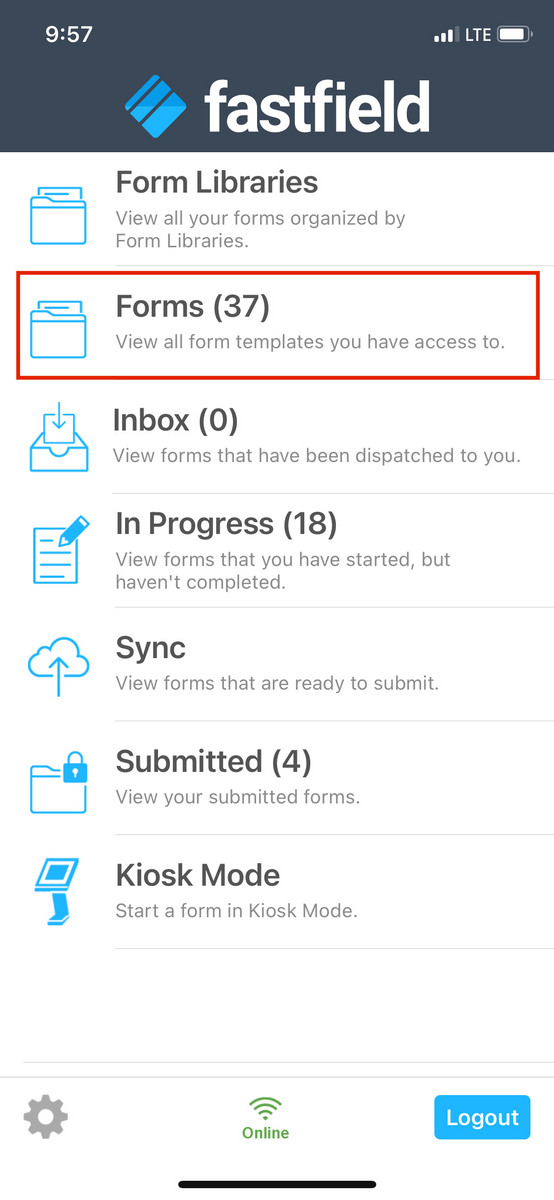
3. Tap on your form in the list to open and fill out the form.
Modify the Form
To make any changes to a form:
- Log into the Portal and go to Forms > My Forms from the left navigation menu.
- Locate your form and select Actions > Edit Form.
- You can now make any changes to your form in the Form Builder.
- Click Save and Publish Live when you're ready.
Test Your Form Modifications
Our Form Preview feature allows you to quickly and easily check what your form will look like and how it will work on a mobile device without the need to publish it or open it on your mobile device. This way, you can make sure everything looks and functions exactly as you want it to before sharing it!