Overview
FastField form libraries are a convenient way to group users and manage user access to specific sets of forms. By creating libraries, you can organize forms based on their relevance to specific job functions or groups within your organization.
For example, you could create a library called Quality Assurance to hold all QA related forms. Then you could assign only QA personnel to have access to that library and its forms.
Feel free to set up as many libraries as you need!
Benefits of Libraries
- Enhanced organization: Libraries let you categorize forms logically, making it easier to locate and manage relevant forms.
- Improved Access Control: By assigning users or groups to specific libraries, you ensure that only authorized individuals can access the associated forms.
- Streamlined User Experience: Users will have access to the forms most relevant to their roles, increasing efficiency and reducing clutter.
How to Use Libraries
You can manage your libraries on the Libraries page in the Portal (Form Sharing > Libraries).
If you've already created libraries, you can search for a specific library with the search bar.
To create a new library:
- Select + New Library in the top right corner:
- Give your library a name and click save.
- Find your new library and select Actions.
- Select Users to assign and unassign users to this library.
- Select Forms to assign and unassign forms to this library.
- Select Default to designate this as your default library. This will automatically add any new forms created in your account to this library, unless directed otherwise.
- Assigned users can access this library (and its forms) in the FastField mobile app by tapping Form Libraries in the main menu.
In the example below, we have created a new library called Inspection Forms. We have also designated it as our default library, which will automatically add new forms we create to this library unless we direct it otherwise. As you can see, we have added 1 user and 7 inspection forms. This library can be accessed through the FastField app.
What will your library look like inside your mobile app?
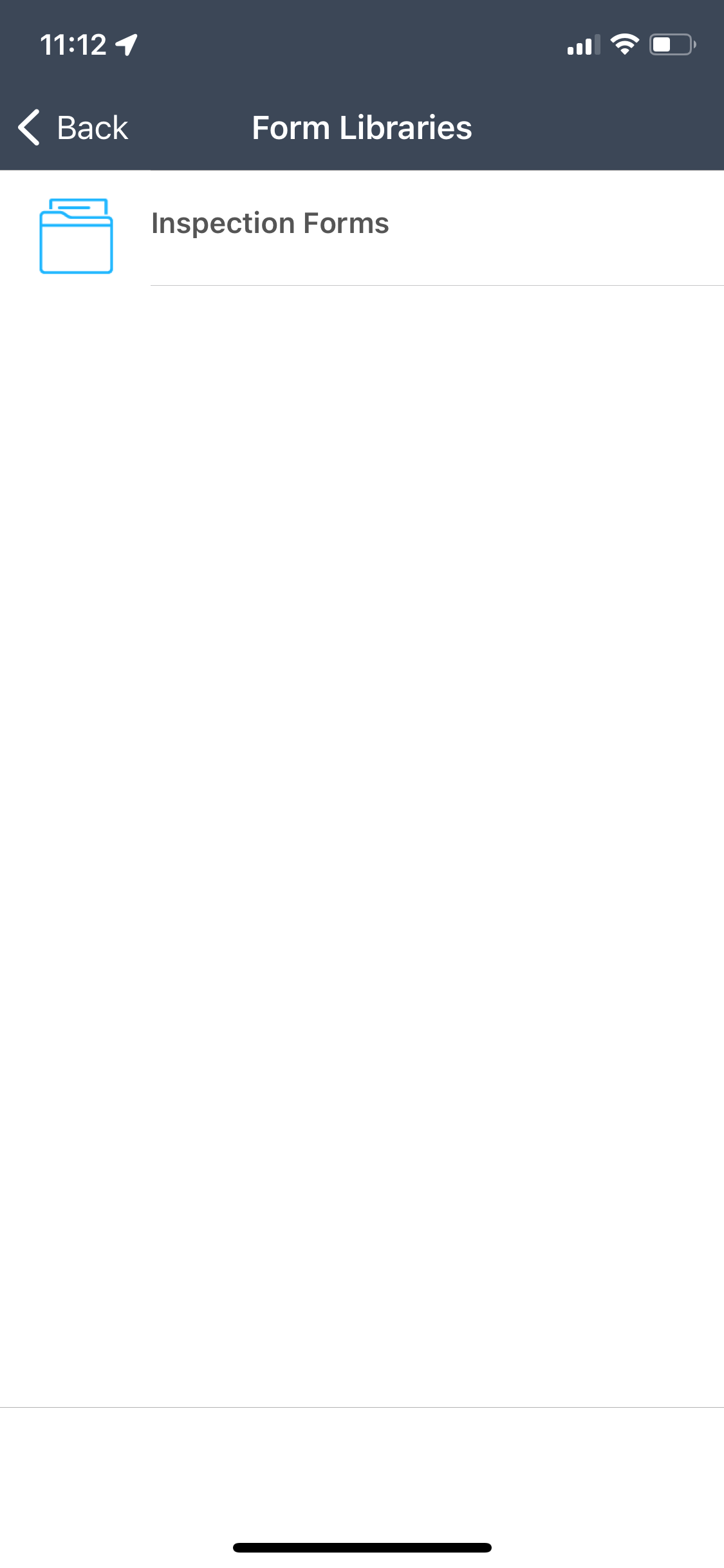
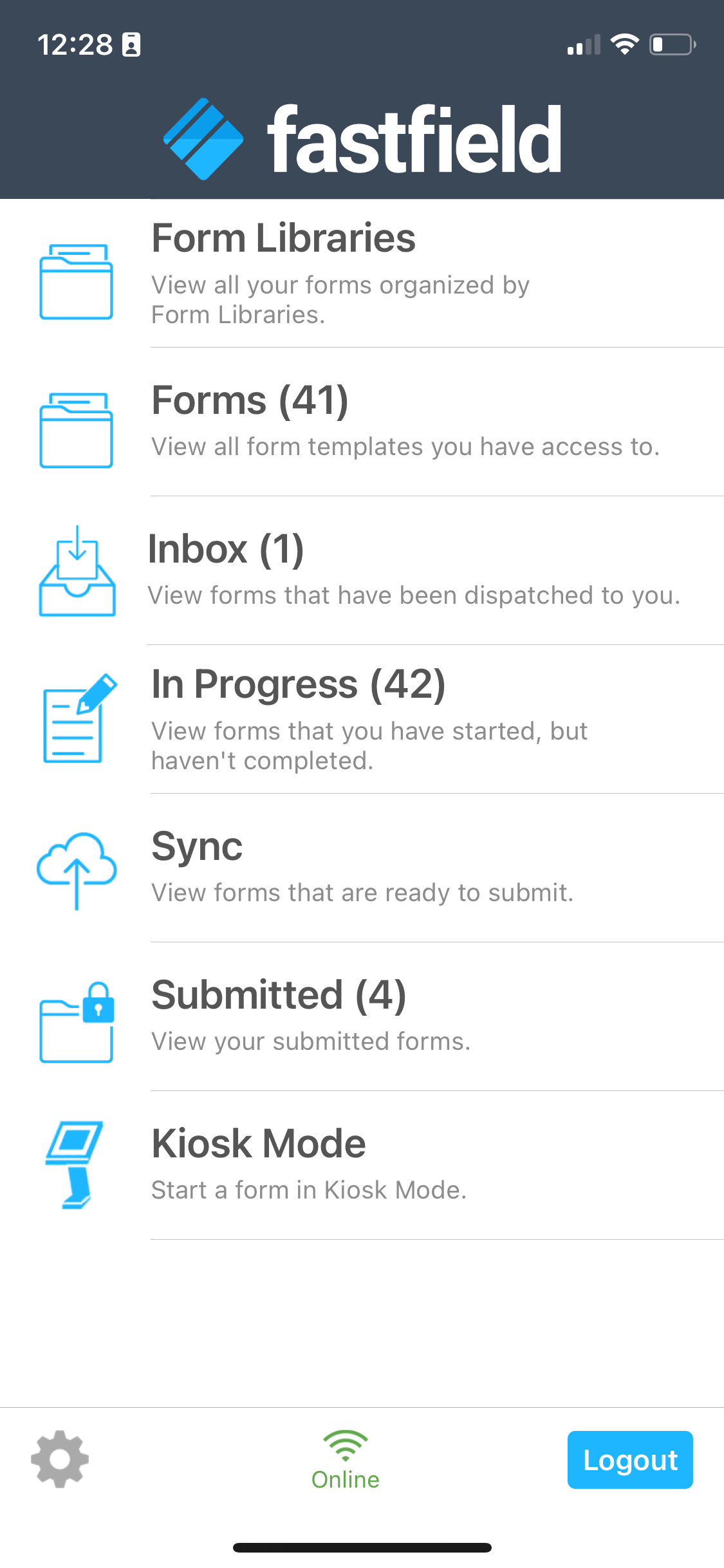
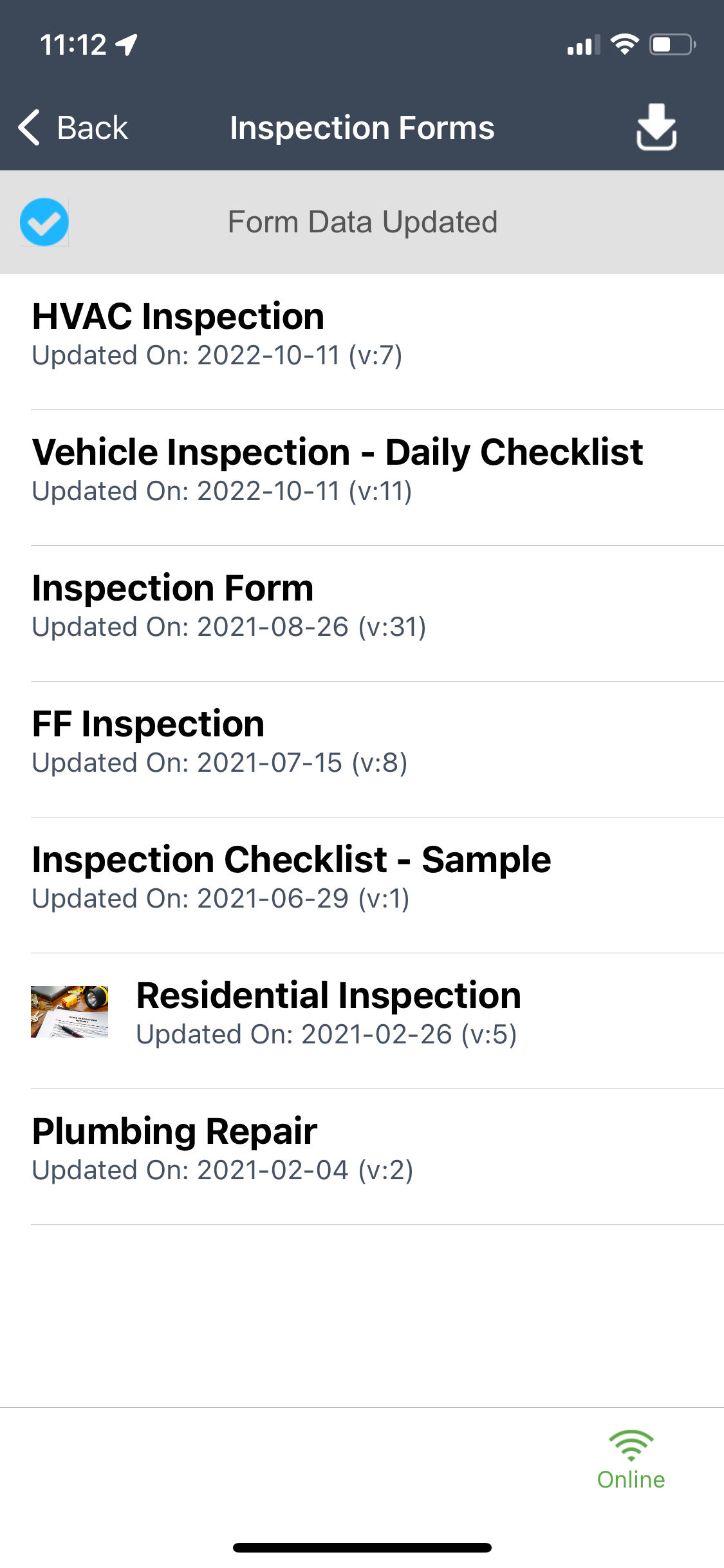
How to Delete a Library
- Go to the Libraries page in the Portal (Form Sharing > Libraries).
- Find the library you are looking for and select the Actions button.
- Select Delete and confirm the deletion.
Best Practices for Using Libraries
- Establish Clear Groupings: Create libraries that align with job functions or logical groupings within your organization to facilitate easy navigation and access.
- Regularly Review Library Access: Periodically review and update user access to ensure that it aligns with any changes in roles or responsibilities.
- Provide Training and Support: Educate your team on how to navigate and access forms within libraries, offering support as needed.