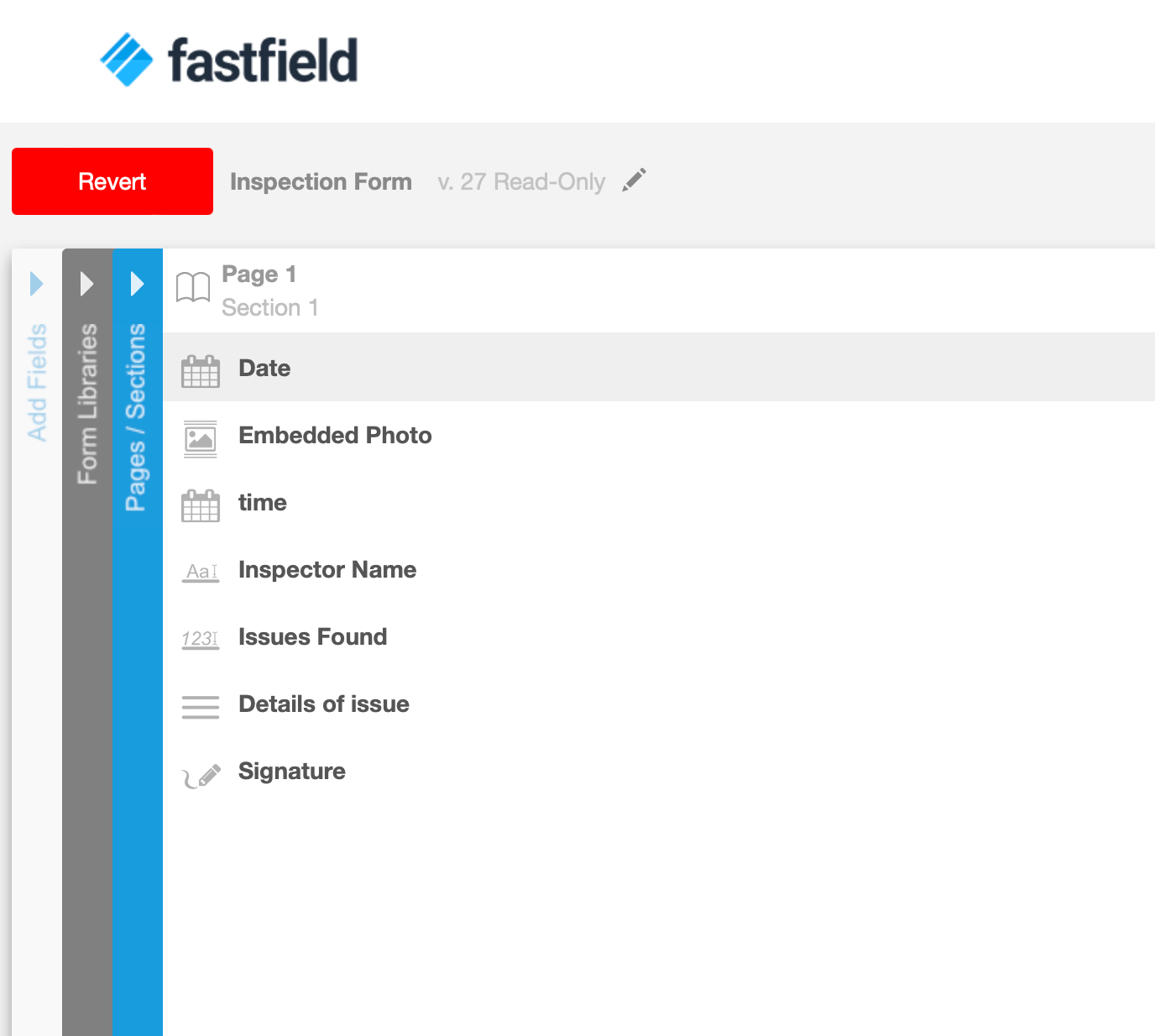Overview
When building forms and collecting data in FastField, you may need to edit or adjust a currently published form. Thankfully, you can view the form's version history under the Details section of the form and revert to a previous historical version of the same form.
How to View a Form's Version History
- Go to Forms > My Forms in the Portal.
- Search for your form.
3. Once you've found your form, select Actions > Form Details.
4. You can now see what the current version of your form is at the top of the screen. You can also find the lifetime version history of your form in the Recent History section.
How to Find the Correct Version
- While on the Form Detail page, locate the Recent History section at the bottom of the screen.
- In this section, you will see each date when changes were made and by whom.
- Hover and click on the version number to pull up the form.
How to Revert to a Prior Form Version
- While on the Form Detail page, select the form version you want to revert to.
- You will be led to that specific form version. Then, select Revert. This will allow you to use the older version of the form to create a newer version.
- This will not destroy any historical versions. It will simply create a safe copy moving forward.
- For example, if I have ten versions of the form and want to revert to Version 3, Versions 4 through 10 will not be destroyed. Version 3 will simply be copied and will create a new Version 11.
- Note: The form must be published in order to be reverted to a previous version. You cannot revert to previous drafts.
- This will not destroy any historical versions. It will simply create a safe copy moving forward.