In the FastField app, you can use a barcode scanner to retrieve code and populate data based on a pre-defined lookup list. To do this, you will need a list of your barcodes or QR codes with corresponding data in the same row for each column.
For example, I want to make QR codes and attach them to my equipment to be scanned for an inspection. If you prefer to make a Barcode the same goal can be achieved.
• I created a spreadsheet of my equipment for data mapping:
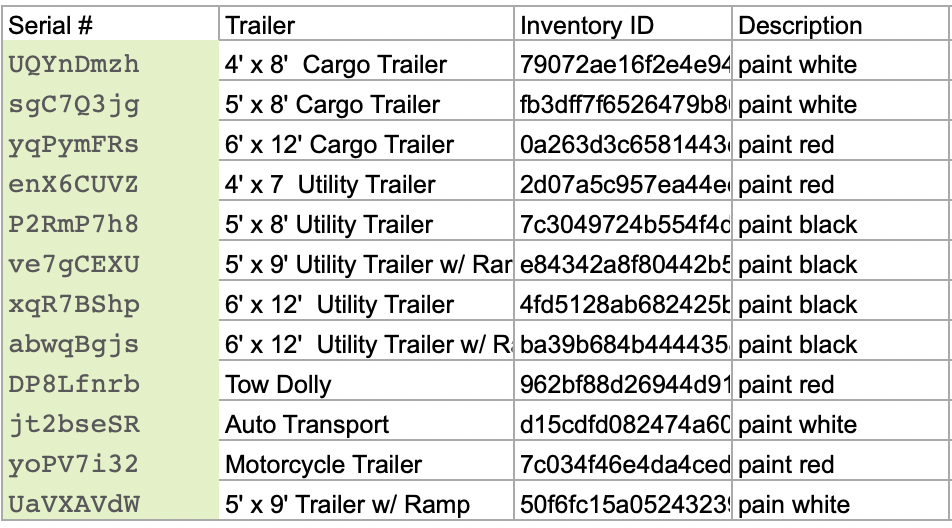
• Next, I will need to generate QR codes based on the serial numbers. There are many free third party softwares that can be used to generate QR codes. Upload your list and generate the corresponding codes.
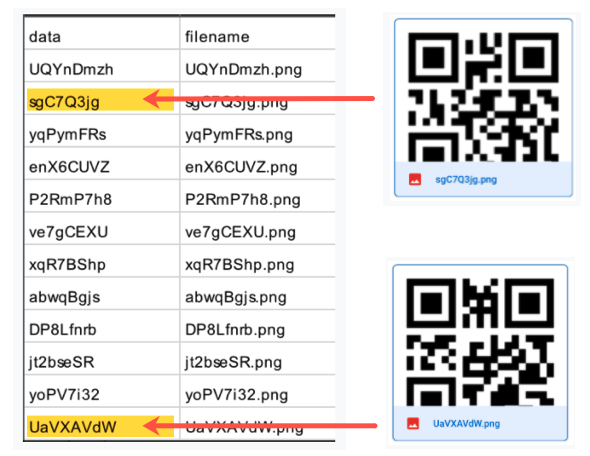
• Next, in the List section of the portal., we need to save and upload the equipment sheet into our account as a lookup list.(only .xlsx .csv file types are accepted.)
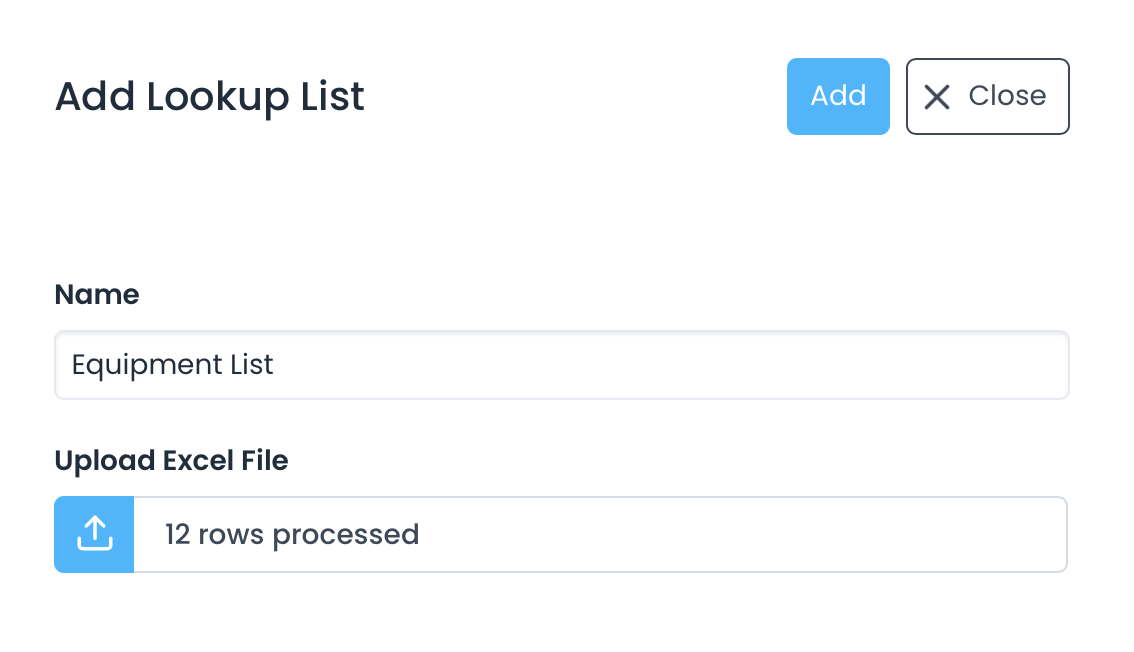
• Now, I have created a form with the barcode field along with static text fields that will display data when the barcode is scanned. Now to I will have to map the barcode in your form.
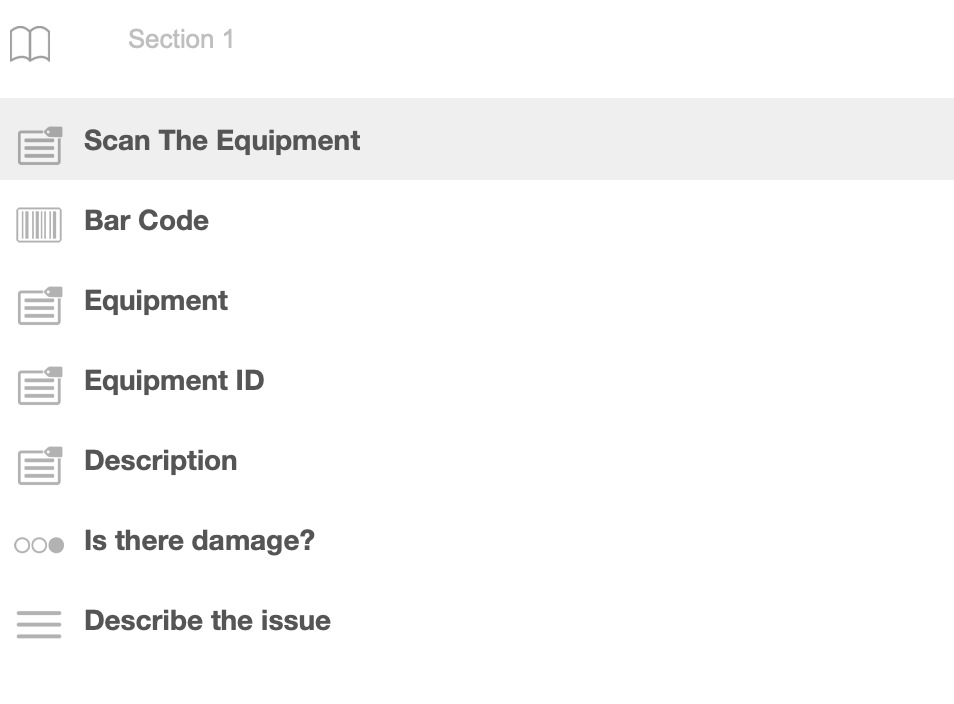
• Go into the advanced options and click " lookup mappings."
• Create a new mapping and use the below image to reference a sample data lookup mapping.
1. Create a new lookup list (named Moving Company Equipment)
2. Select your list of lookup data
3. Assign the search field, in this case it will be the barcode field looking for the serial # that represents the QR.
4. Set the Display fields, these fields will populate the static text fields.
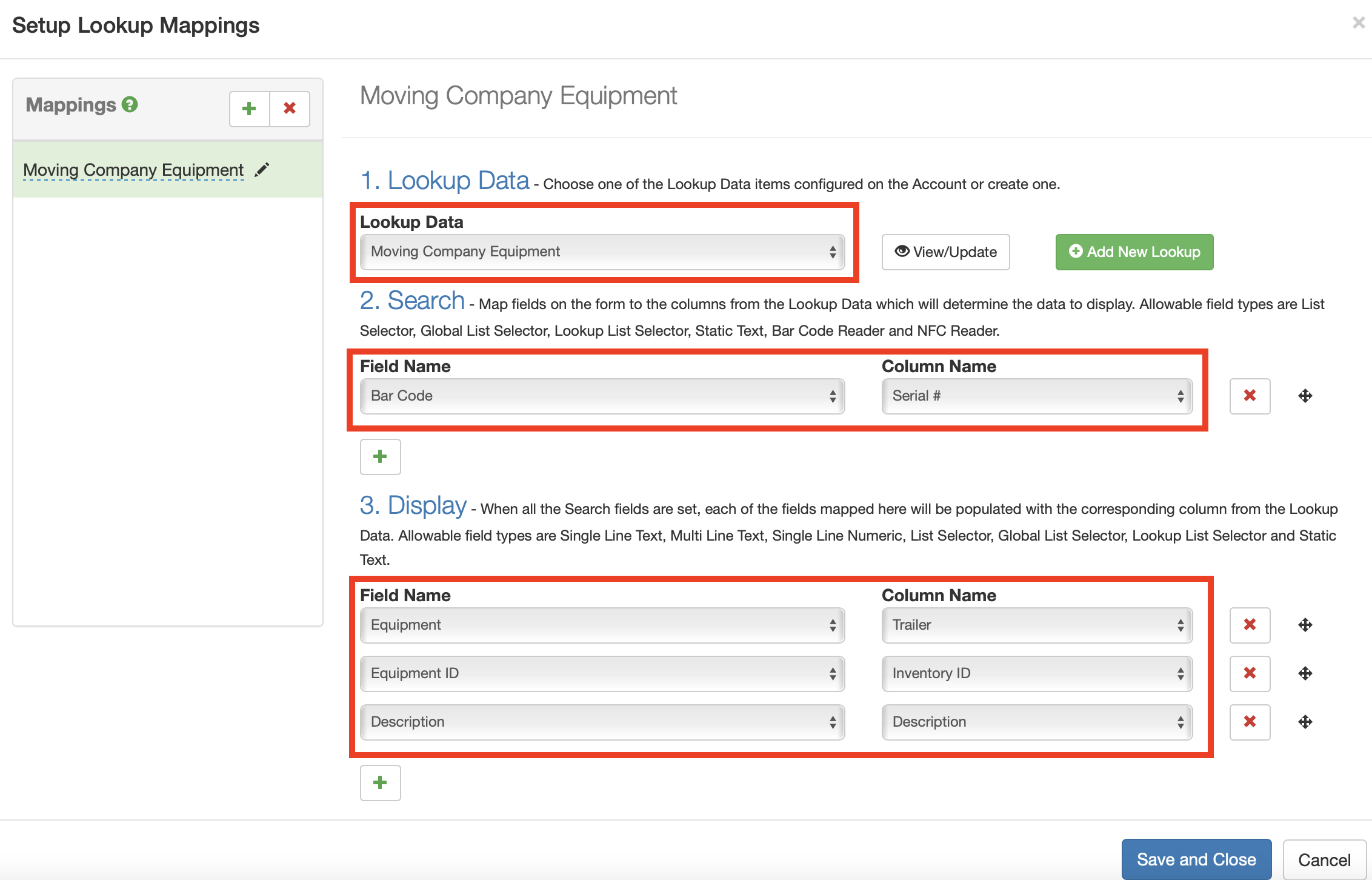
If you have mapped your data correctly, it should auto-populate the corresponding fields on your form.