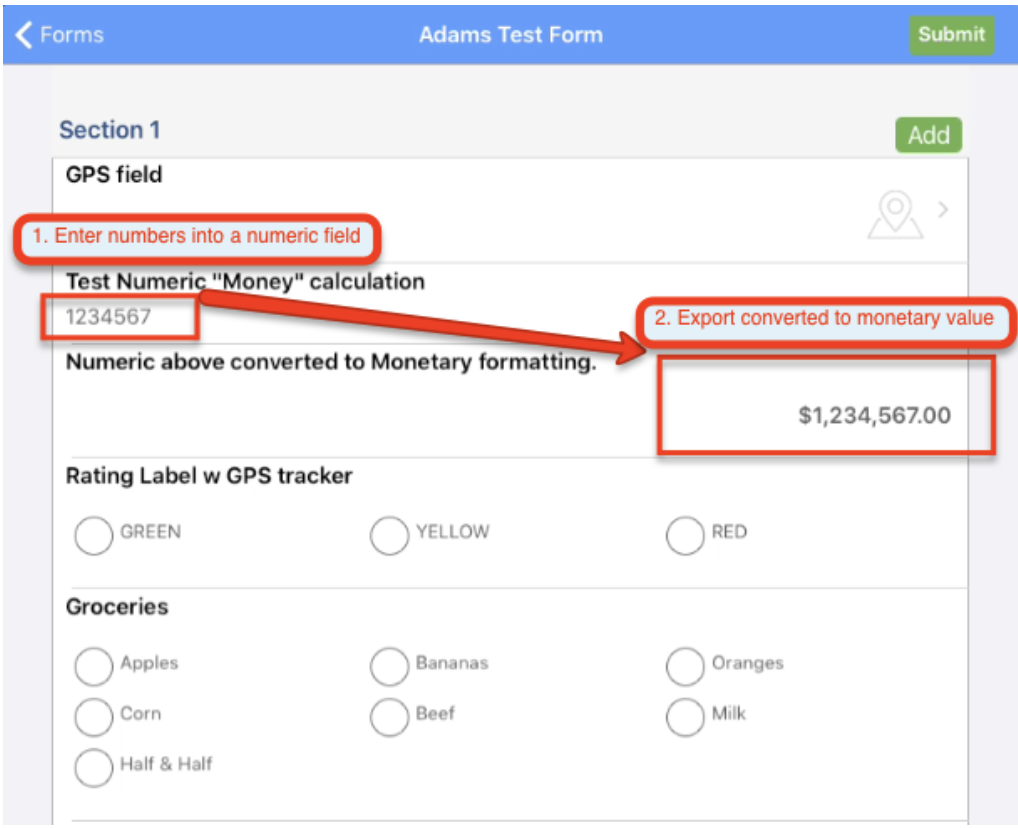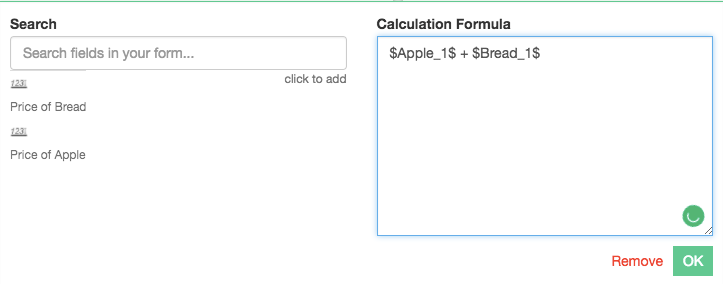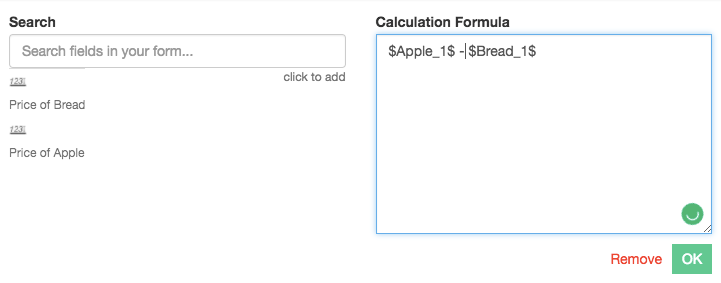Overview
- Add Numeric fields to your form in the Form Builder.
- Add a Calculation field.
- Select Add Calculation in the settings menu on the right.
- Select the fields you wish to calculate and enter your desired formula in the Calculation Formula box.
Adding (+)
- Follow the steps in the Overview section above.
- Enter a + sign between the field keys of the two fields you wish to add.
- Note: Make sure the field keys are surrounded by $ signs.
- Press Okay.

Price of Apple - $Apple_1$
added to
Price of Bread - $Bread_1$
$Apple_1$ + $Bread_1$
Since we are calculating a price, we also need to allow for 2 decimal places for each of the Numeric fields (Numeric Settings > Decimals) and the Calculation field (Calculation Settings > Decimals).
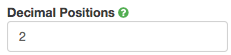
After saving and publishing the form, we can now go into the FastField App and fill out those two fields. Our Total field will add those two fields together and show the total price.

Subtracting
- Follow the steps in the Overview section above.
- Enter a - sign between the field keys of the two fields you wish to add.
- Note: Make sure the field keys are surrounded by $ signs.
- Press Okay.
-
- In the example below, we have two numeric fields (Price of Bread and Price of Apple) that we wish to subtract.

Price of Bread - $Bread_1$
subtracted from
Price of Apple - $Apple_1$
In the Calculation field (labeled Total) we have subtracted the price of bread from the price of an apple using the - sign. Each fieldkey is surrounded by the $ sign.
$Apple_1$ - $Bread_1$
Note: Because I am calculating a price, I will need to make sure to allow for 2 decimal places in the builder for each of my numeric fields and also for my calculation field. See picture below
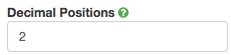
After saving and publishing the form, I will now go into the app and fill out those two fields. My Total field will subtract those fields from each other
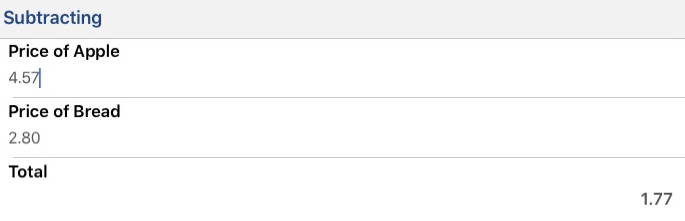
Multiplying
- Follow the steps in the Overview section above.
- Enter a * sign between the field keys of the two fields you wish to multiply together.
- Note: Make sure the field keys are surrounded by $ signs.
- Press Okay.
-
- In the example below, we want to multiply the price of each product by the quantity.
- We created a Numeric field for each product (Price of Bread, Price of Apple).
- After each product, we have a Numeric field for the quantity (Quantity).
- At the end, we have Calculation fields for the total price of each product (Total Price of Bread, Total Price of Apples).
- Note: We have two Calculation fields to show the total price of each item separately. You could also have just one Calculation field that shows the total of all items together.
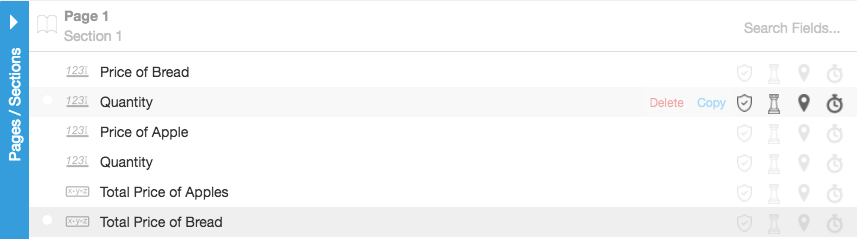
Just for review, these are the fields and their associated fieldkeys.
Example: Apples
Price of Apple - $Apple_1$
multiplied by
Quantity - $Qty_Apple$
The calculation inside of your Total Price of Apples will look like this
$Apple_1$ * $Qty_Apple$
This is what it looks like in the app after filling it out
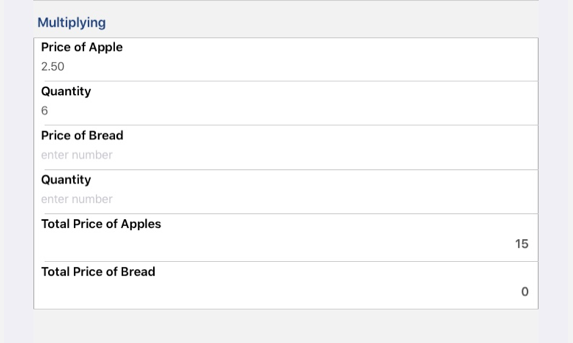
Example: Bread
It will be the same thing for the bread; As follows
Price of Bread - $Bread_1$
multiplied by
Quantity - $Qty_Bread$
The calculation inside of your Total Price of Bread will look like this
$Bread_1$ * $Qty_Bread$
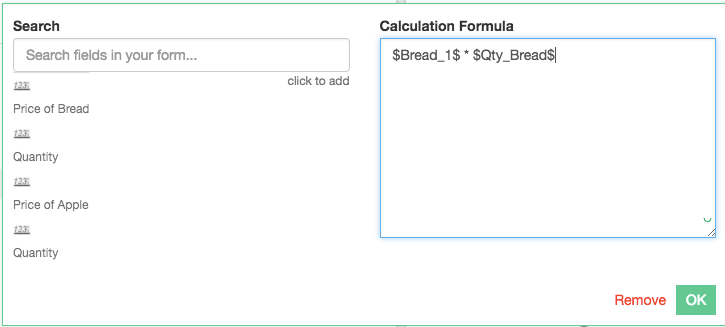
This is what it looks like in the app after filling it out
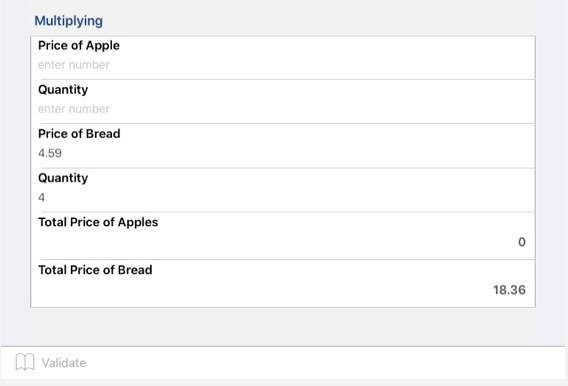
Dividing
- In your form, add multiple Numeric fields.
- Add a Calculation field that will add the Numeric fields to show their total value (see Adding above).
- Add another Calculation field that will show the average value and select Add Calculation.
- In the Calculation Formula box, enter the field key for the Calculation field that will show the average.
- Note: Make sure the field key is surrounded by $ signs.
- After the field key put a forward slash (/) and the number of Numeric fields that will be divided
- Example: $Average$ / 3
- Press Okay.
-
- In the example below, we will use multiplication, addition, and division to get an average price.
- For our Numeric fields, we have Price of Bread 1 and Price of Bread 2, each with their own Quantity fields below.
- First, we want to multiply Total Price of Bread 1 by its Quantity to get the Total Price of Bread 1 (see Multiplying above).
- Then, we will do the same for Total Price of Bread 2.
- Next, we will add those two totals together to get the Total Price (see Adding above).
- To get the average price, we will create a Calculation field that divides the Total Price and by 2, which is the number of Total Price of Bread fields that we have.
- This will give us the Average Price of Bread.
- Below is a screenshot of all of the fields and their names:
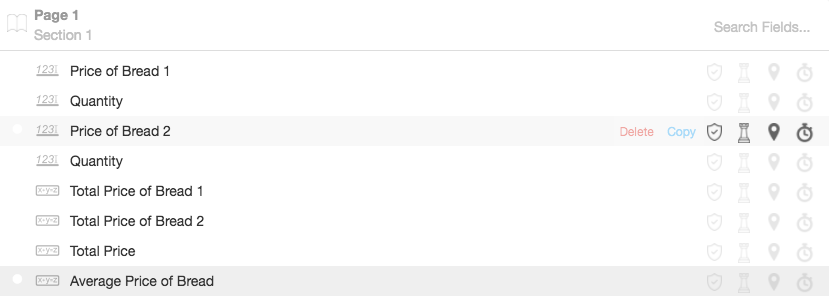
Below are the calculation field names, their fieldkeys in (parenthesis) and their contained calculations follow the = equal sign.
Total Price of Bread 1 (total_bread_1) = $price_bread_1$ * $qty_bread_1$
Total Price of Bread 2 (total_bread_2) = $price_bread_2$ * $qty_bread_2$
Total Price (total_price) = $total_bread_1$ + $total_bread_2$
Average Price of Bread (avg_price_bread) = $total_price$ / 2
Now that the calculations have been added, I can now save and publish my form and make sure the everything is calculating correctly. As you can see from the screenshot below, everything looks great!

Calculation Field Returning a Monetary Value
- Highlight everything between the lines, and place it in your calculation field.
- Place the fieldkey you are referencing in the "$field_key$" area of the calculation.
- If you want to change the monetary indicator from dollars ($) to something else of your choice, then find r = "$" + n.toFixed(2); in the formula below, and replace the $ with the symbol of your choice.
Formula
function formatCurrency(nStr)
{
nStr += '';
var x = nStr.split('.');
var x1 = x[0];
var x2 = x.length > 1 ? '.' + x[1] : '';
var rgx = /(\d+)(\d{3})/;
while (rgx.test(x1)) {
x1 = x1.replace(rgx, '$1' + ',' + '$2');
}
return x1 + x2;
}
n = float($field_key$);
r = "$" + n.toFixed(2);
return formatCurrency(r);
How You Do It
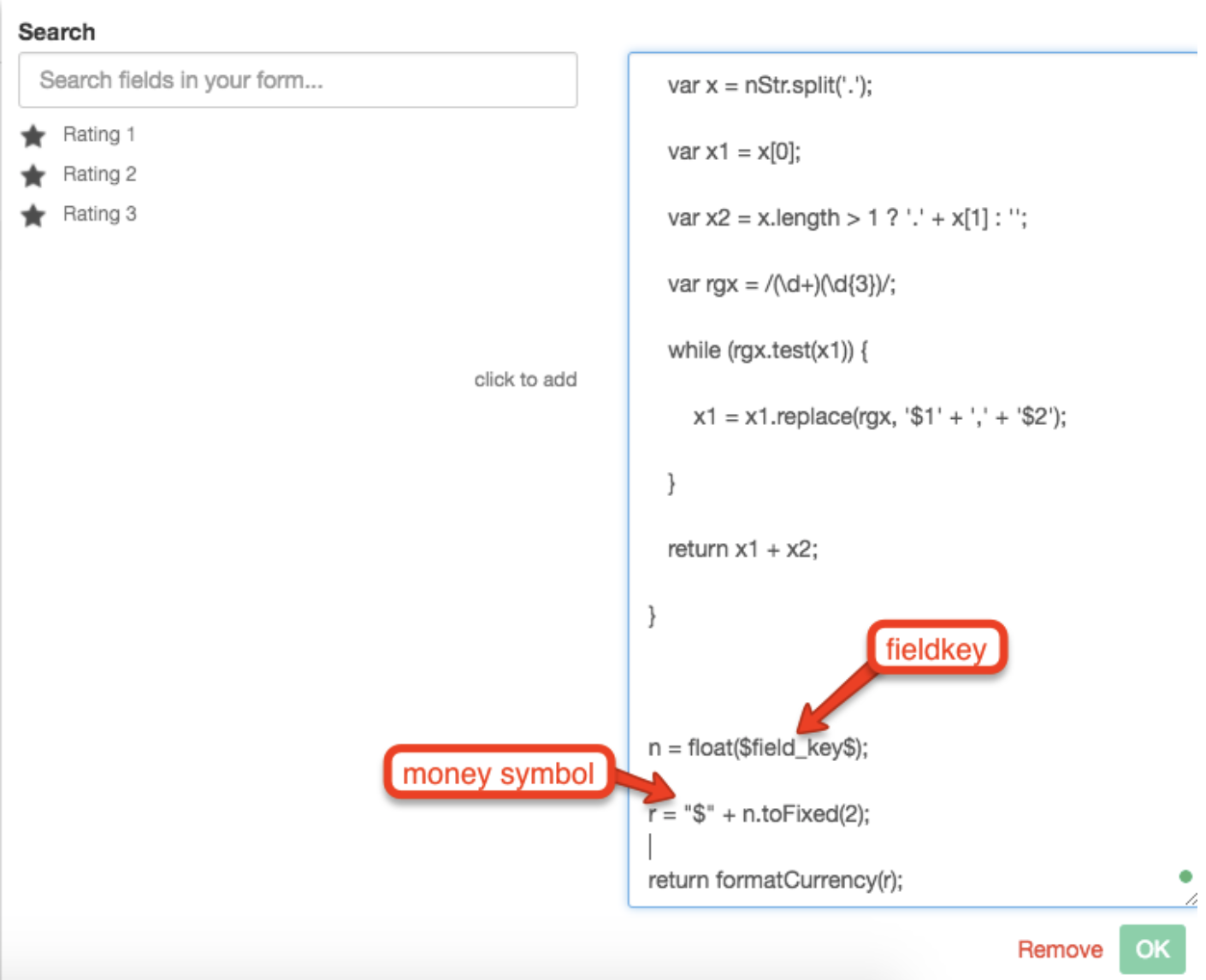
The Result